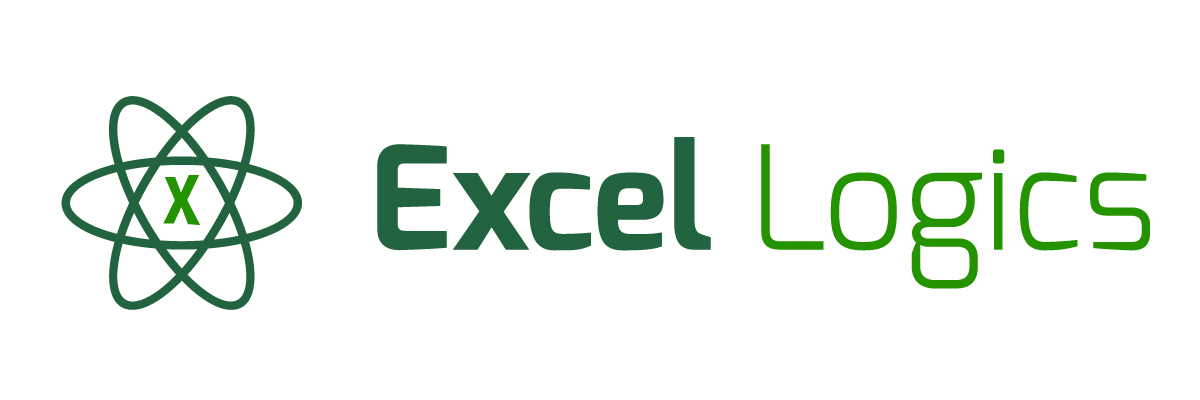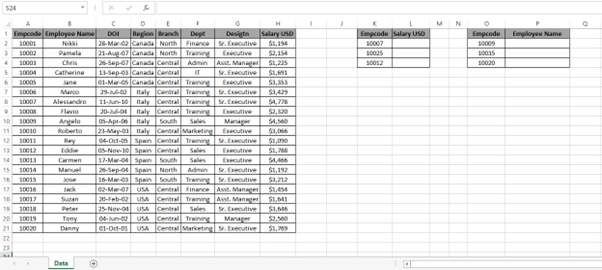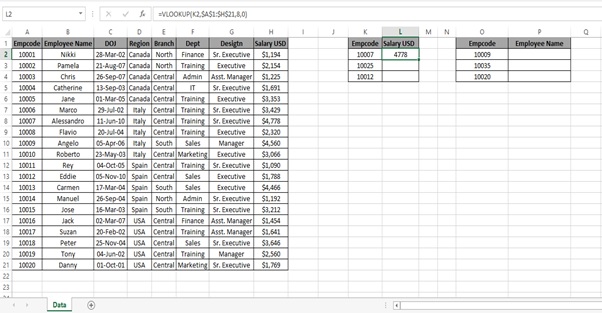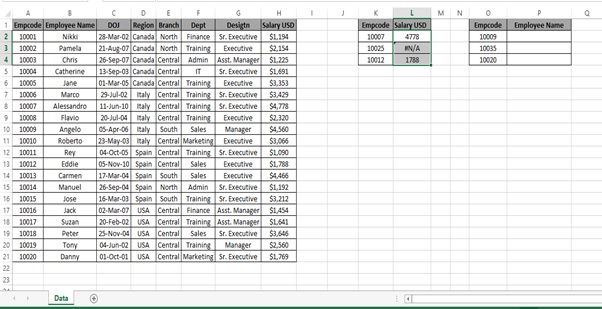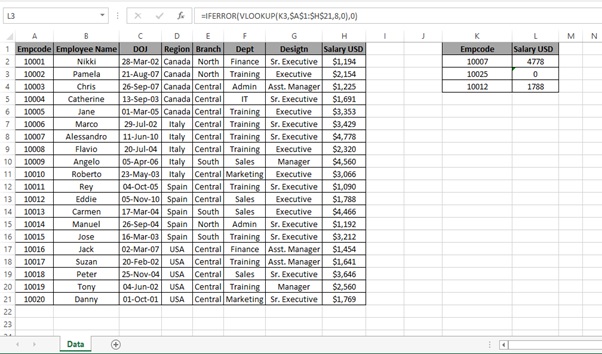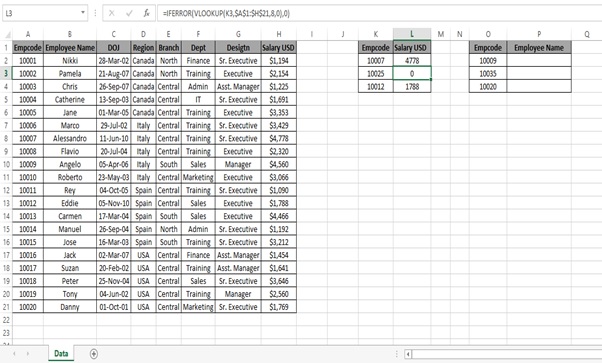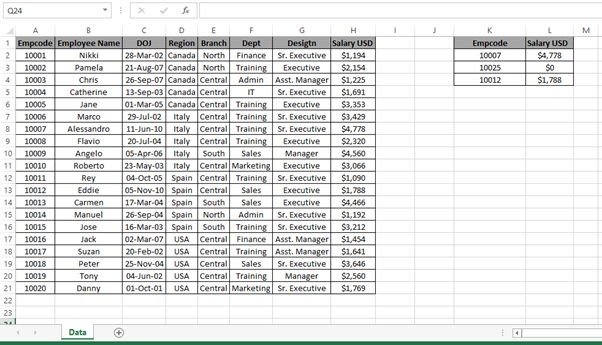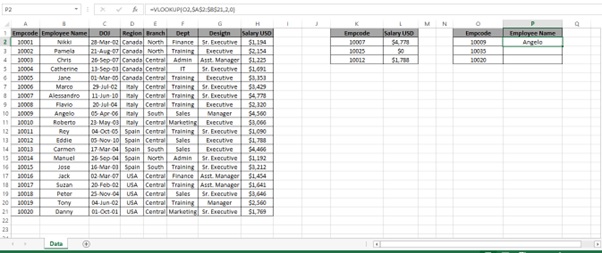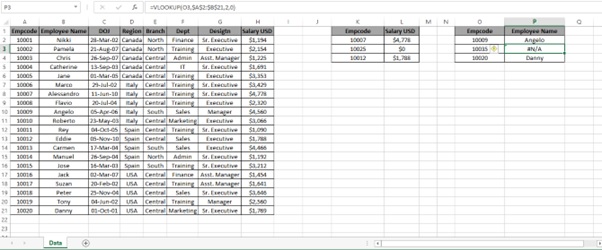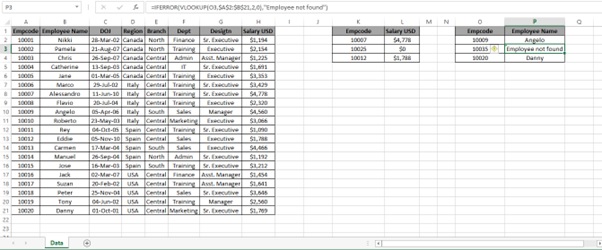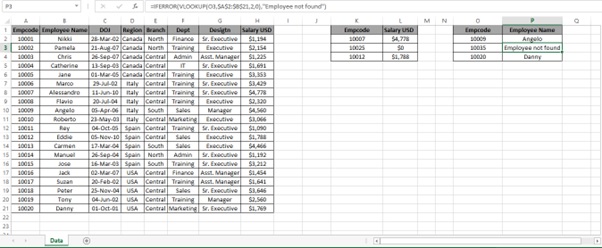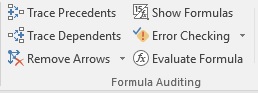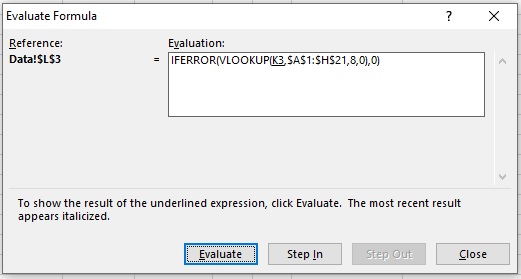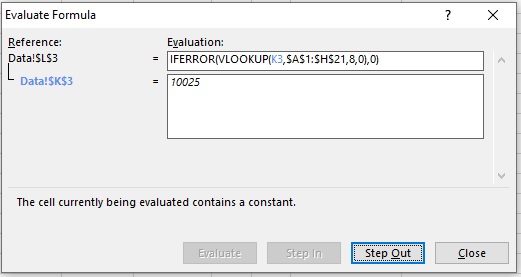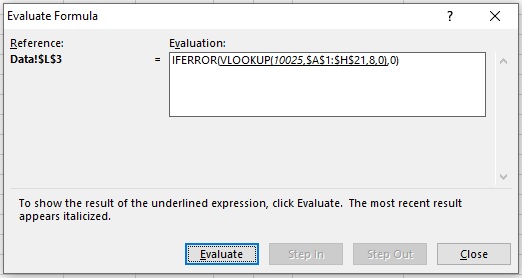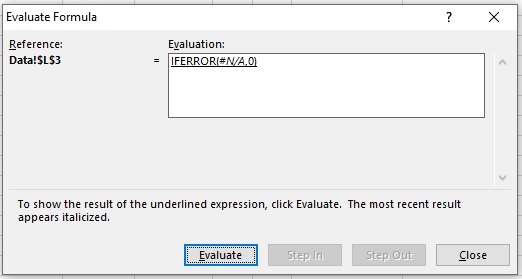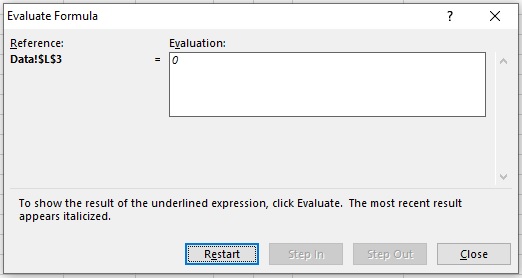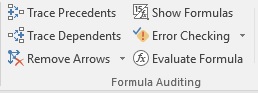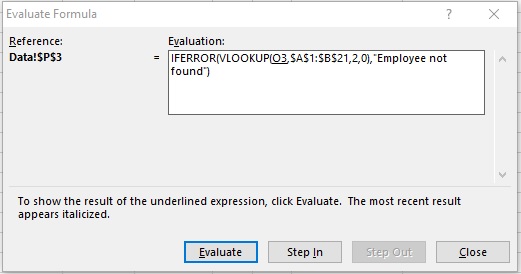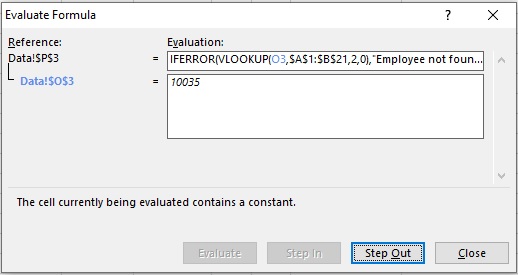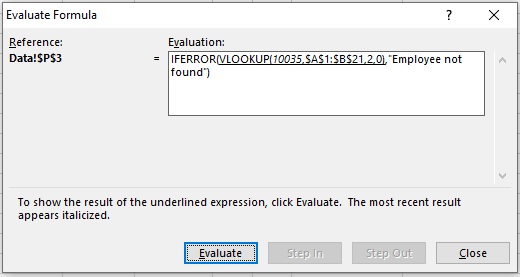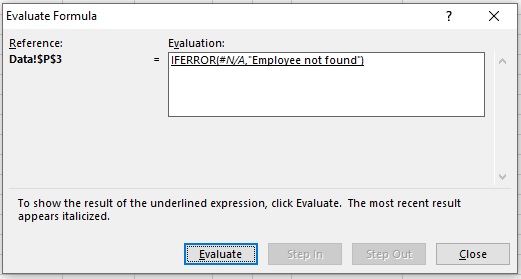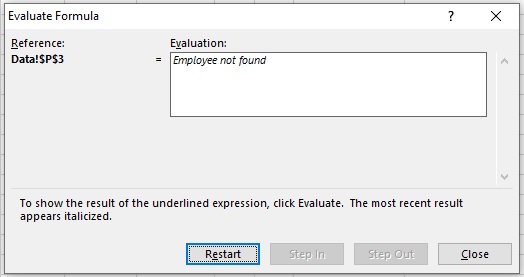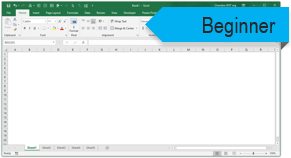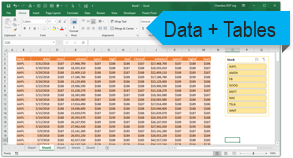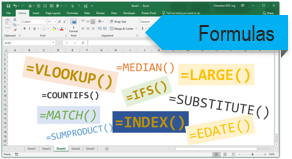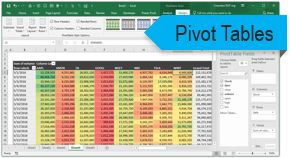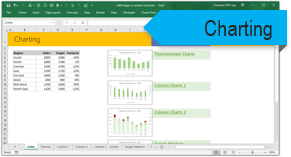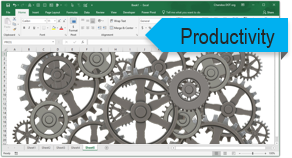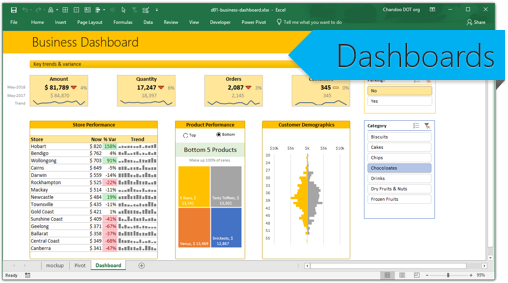FAQ
Most frequent questions and answers
You are welcome to view the videos at https://career-growth.co/
If you – for WHATEVER reason – don’t think Excel Logics is worth the cost, send me an email within the first 30 days and I’ll refund you immediately. You are 100 % Protected & safe.
All of us want to excel in our fields. Microsoft Excel is a very powerful tool which is evolving for the future.
We therefore as readers, users and professionals also need to be prepared for the future and strengthen
our knowledge of Microsoft Excel. If they say data is the new oil then Microsoft Excel would be an oilfield.
Today Microsoft Excel is widely used across all sectors predominantly in financially-related activities and is
a pre-requisite for anyone who wants to be in a critical role in an organization. Big opportunities and bigger
fortunes are there for those who take up their learning seriously which can move them ahead of others.
Organizations closely monitor the performance of employees and reward deserving employees for their
achievements. At some point in time in your career you would be required to demonstrate your excel skills
which would establish you as a core professional within the organization. Your career growth would be
rapid and you would have an advantage over others with Microsoft Excel as one of your skill sets.
Do you want to create a long lasting impression in your organization? Remember the real recognition and
appreciation will come when you work smart and you can work smarter by using Microsoft Excel. You can
become an inspirational leader for each and everyone in your organization.
The use of excel can have a greater impact on your other skills also. Since Microsoft Excel can be used as a
planning tool it would help you to plan efficiently and effectively. The journey to learning Microsoft Excel
is a long one. It needs meticulous planning, preparation and action and focussed direction. The multiple
features of Microsoft Excel will help to enhance your skills.
To work with Microsoft Excel you need to follow a structured approach to your learning. Our tutorials are
designed by professionals who have worked in various roles and have essential knowledge to be able to
design modules for most sought and frequently utilized topics in your work place. We follow a structured
approach to design the training programs which are easy to follow by beginners or advanced professionals.
You will learn how to create strong added value to your business or area of work. You have multiple
options right from applying the learning in your day to day operations at work and you become more
employable if you are searching for a short term or long term opportunity.
The employers see you as a person who has mastered an important software application and this gives
them an impression that you may be willing to further learn additional skills to support their business.
Our focal courses are designed as multimedia learning wherein the learner employs both auditory and
visual stimuli to learn information on Microsoft Excel. Our courses provide “Synchronous learning” in real-
time and is supported by asynchronous learning activities.
Our focal blogs and videos are designed, developed and delivered (D3) through a tailor made DDAR model
– Design, Delivery, Assessment and Relationship management model which is the best model for the
learners of the 21 st century.
The blogs and downloads can be used by you to facilitate your learning in a simple way and with the videos
which can be viewed on different video supported portable devices you can perform the same steps in
parallel. The videos would serve as an assistant to help you complete the steps for the topics.
The validation units are designed to include pop-up quizzes, multiple choice assessments, graded essays,
end of course assessments, case studies, mini projects and end-of-course projects which provide a
quantitative and qualitative assessment of the learners.
We cover A-Z of the concepts and topics on Microsoft Excel. Some of them are as below
Analysis, Basics, Calculations, Dashboards, Examples, Formula and Functions, Graphs, Highlighting, Index,
Joins, Know hows, Lookup, Macros, New Features, Options, Pie Charts and Pivot, Queries, Reference,
Shortcuts and Statistics, Tips and Tricks, Usability, Variables and What If Analysis
The course is designed for anyone who works with Excel models and performs Financial Analysis. As it is
designed for Financial Analysts in Investment Banking, Equity Research, FP&A and corporate development
it would help you to make your analysis more dynamic and powerful and position you as a world class
financial analyst.
The downloaded content is compatible with all versions of Excel and can be saved as per the version you
operate with. It supports Excel 2007 to 2016 for Android, Mac OS and Windows
You would be able to use the examples for Mac Excel as the examples are designed using Office 365.
Yes you just have to pay once to avail all the offerings of Excel logics including access to the blogs,
training videos, business cases and message boards. You can also get complete information on planned
training programmes and we can accommodate your flexible schedules.
If you put in the work but don’t feel like you’re making progress, it’s our fault – not yours. We stand by this
course with a 30-day 100% money-back guarantee. Try the entire training and decide if it’s right for you. If
it for whatever reason isn’t the right fit you for, send us an email and we will refund you.
No, there is no need to renew as it is onetime payment and it is valid for life time access.
Yes for 3 years you will get 24 X 7 support via email