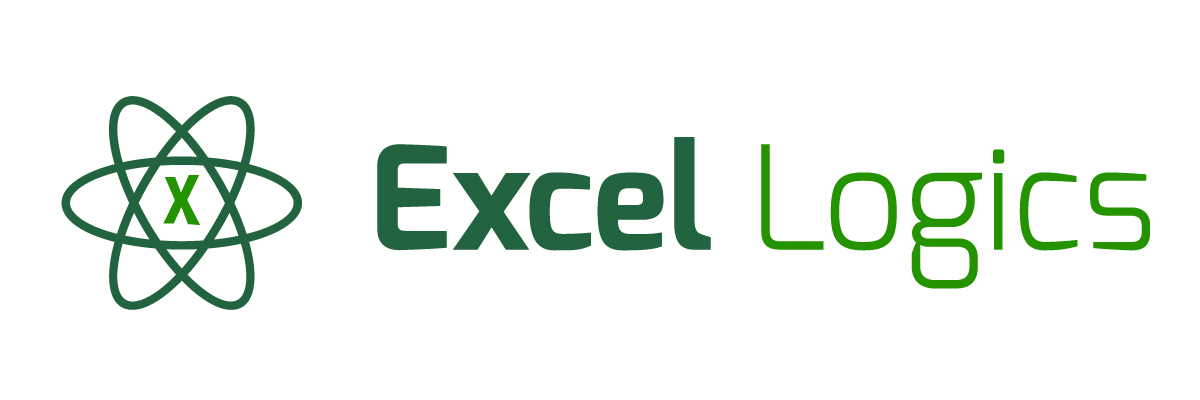Subject Line
Import SQL data in Excel
Overview
Sometimes you may have to Import data from other sources and not from excel. We can Import data from other sources like SQL Server, Analysis Services, Windows Azure Marketplace, OData Data Feed, XML Data Import, Data Connection Wizard, Microsoft Query. You will learn to Import data from SQL Server into excel.
Working
Let’s learn how to Import data from SQL Server.
Step 1: Click on DATA tab
Step 2: Click on From Other Sources from the Get External Data
Step 3: Click on From SQL Server
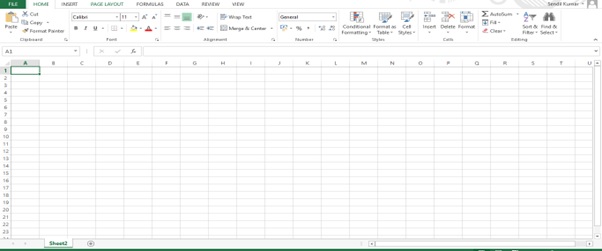
Step 4: Data Connection Wizard dialog box appears
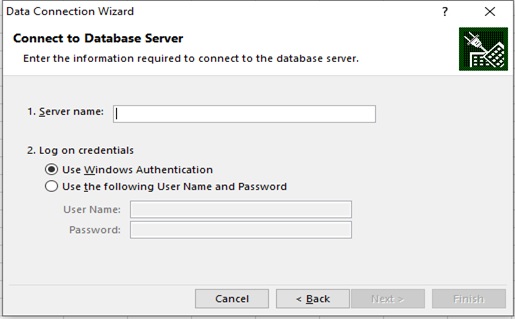
Step 5: Type the Server Name
Step 6: Select the Log on credentials
Step 7: Type the User Name and Password if you have selected the Use the following User Name and Password.
Step 8: Click on Next
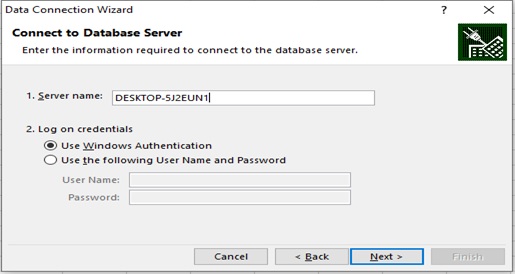
Step 9: Select the database that contains the data you want from the dropdown.
Step 10: Select the table (tblDirector) from the 3 tables
Step 11: Click on Next